Template Admin
Template Admin
Teable enables self-hosted users to manage common workflow templates across their organization, making it easy to apply various business scenarios and boost productivity.
Available for self-hosted version
Template Admin Entry
Enter the application, access the Admin panel from the left sidebar, and select the template Admin interface.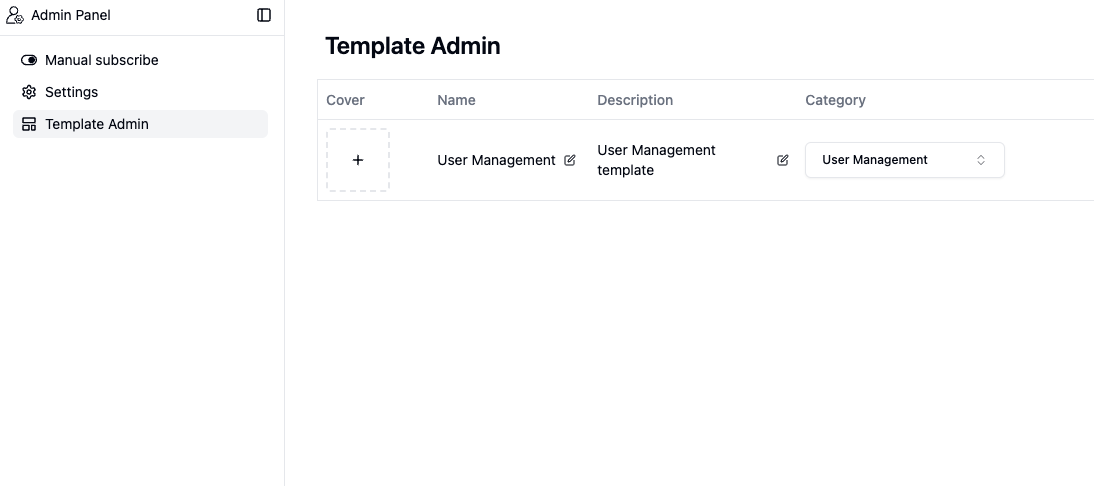
Settings:
In the template admin interface, you can configure templates. After clicking “New Template”, all the required information for template listing will be displayed, including:- Cover
- Name and description
- ategory: Supports direct selection and search-based category selection, and allows adding custom categories.
- System: Shows which templates are from Teable official (coming soon)
- Publish snapshot: A snapshot is the state of the template at a specific point in time. Clicking “Publish Snapshot” will upload the template’s state at the time of publishing. The snapshot feature allows users to modify the original database template after listing it, reducing discrepancies caused by template version differences.
- Snapshot time: The specific moment when the snapshot was published.
- Status:
- Before choosing whether to publish, you need to publish a snapshot and ensure the name and description are not empty.
- After publishing, other users can use this template when creating a database
- Source: Select the database from which the template originates
- Actions: You can pin or delete templates in the template admin and template center
Template Admin
- Automated content management
- If the templates provided by the template center are already configured with automation, data can be updated according to the table scenario, supporting generation based on existing field types in the table.
- Data display
- If the templates provided by the template center are already configured with dashboards, all data in the table can be directly displayed through the dashboard.
- Share templates with team members