AI
AI Fields
AI fields seamlessly integrate intelligent parsing of unstructured data like images, files, and audio into traditional table fields, while leveraging large language models for data analysis and automated processing. With AI fields, Teable enables users to efficiently process table information and reduce repetitive operations on basic content.
Available for Plus plan and above
Operation Process
Follow these steps to create an AI field:- Add a New Field
- Set the field name and type
- Click on AI Configuration
- Select an AI action
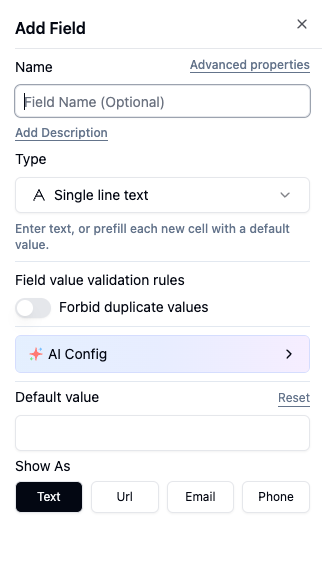
Primary Action Types
- Summarize
- Translate
- Extract Information
- Improve
- Smart-Tag/Smart-Classify
- Customize
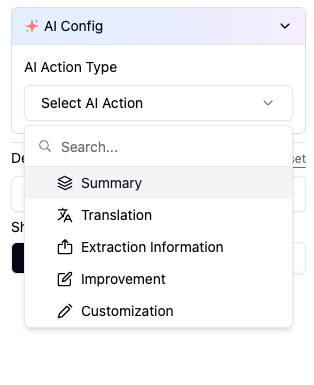
- Configure Field Settings
- Select source field
- Add additional requirements
- Choose AI model
- Auto-update
- Toggle auto-update: When enabled, the current field will automatically sync with changes in the AI field content
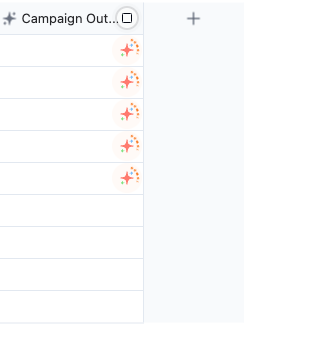 If the output is not satisfactory, you may regenerate the content at any time.
If the output is not satisfactory, you may regenerate the content at any time.
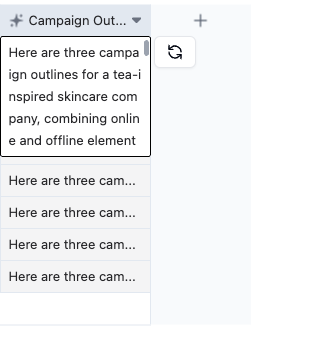
Batch Operations
Right-click and select “Update Entire Column” to update all records in a column, with options to limit updates based on views and permissions.Action Types Overview
Summarize
- Creates a concise summary of the specified field content based on the source field and additional requirements.
Translate
- Translates the specified field content based on the source field and additional requirements.
Extract Information
- Extracts specific information from the source field content based on your requirements.
Note: For image or file processing, ensure the specified field type is set to attachment.
Improve
- Improves the content of the specified field based on the source field and additional requirements.
Smart Tag/Smart-Classify
- Use Smart Classify for single-select fields
- Use Smart Tags for multi-select fields
- Smart Classification/Tags match records with labels based on your requirements, providing an intuitive data management experience.
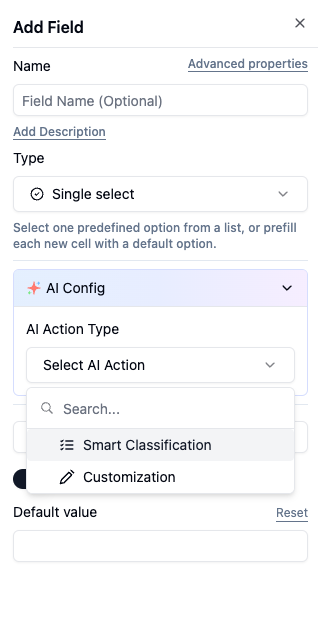
Customize
- Allows flexible combination of multiple fields with custom prompts to generate content.
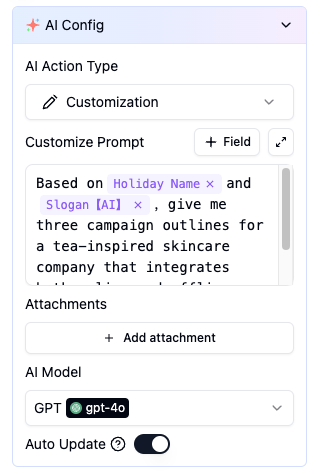
In addition to Teable’s native models, the platform supports integration with third-party model APIs, configurable via Space → Settings.
Previous
AI ActionIn automation, an action is one of the operations to be executed after a trigger is activated. Teable's AI Action enables dynamic parsing and content generation of table data through the intelligent combination of natural language instructions (Prompt) and structured data (field values).
Next