Space
Space Invitation
Invite others to become space collaborators via email or link
What is a Space Collaborator?
When you share a space with another user, they become a space collaborator with access to all bases within that space.If someone only needs to work on specific bases in your space, consider making them Base Collaborators. You can learn more about collaborators and permission levels in the collaboration guide.When adding new users to a space, you can assign the following roles:
- Manager: Responsible for administration, has full permissions including user management, tables, automations, and enabling authority matrix.
- Creator: Can perform creation actions, modify table structure, edit automations, and enable authority matrix.
- Editor: Can modify data.
- Commenter: Can comment on records but cannot modify data.
- Viewer: Can view but cannot comment.
Adding Space Collaborators
To perform these actions, you need owner or creator permissions.- Click the space where you want to add collaborators in the left sidebar.
- Click the “Invite” button near the top of the space.
- This opens the space invitation window, where you’ll see options to invite via email or link. You’ll also find previously configured “Invitation Links” and existing “Space Collaborators” in their respective sections.
- To invite via email, enter an email address or multiple addresses (separated by commas). Then, set the permission level you want users to have for all bases in the space. Finally, click send email to invite users to collaborate.
- To invite via link, click the “Invite via Link” option. Then, set the permission level that the invitation link will grant for all bases in the space. Finally, click create link. You can now click the clipboard icon next to the created link to share it however you see fit.
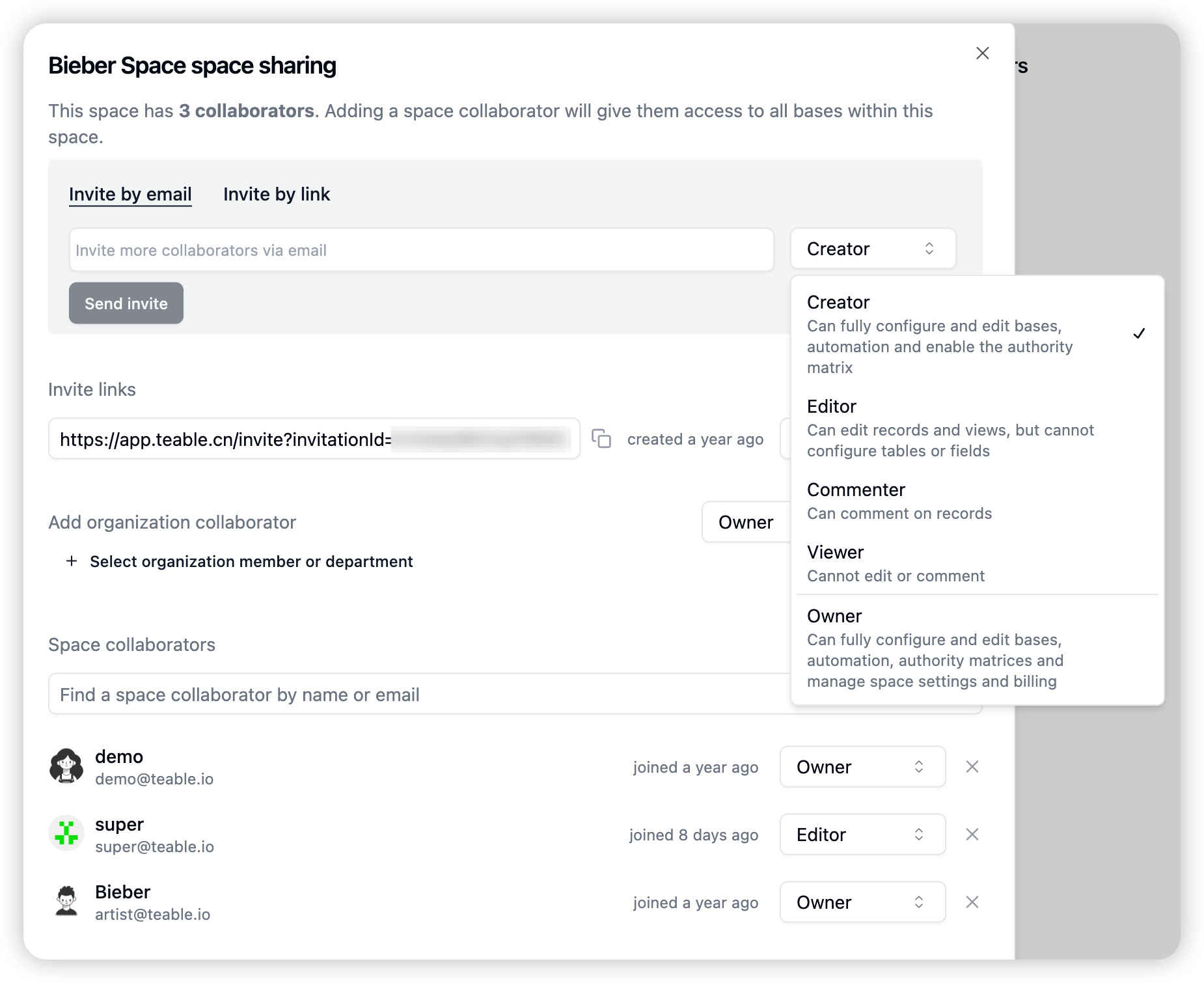 Remember that space collaborators will have full access to all bases and interfaces within the space. If you only want to share specific bases with someone, you might want to make them base collaborators instead.
Remember that space collaborators will have full access to all bases and interfaces within the space. If you only want to share specific bases with someone, you might want to make them base collaborators instead.
Deleting Invitation Links
To delete an invitation link, click the X on the right side of the link. This will invalidate the link, and anyone trying to use the old link will not be able to access the space.Removing Space Collaborators
You can remove space collaborators from the space sharing window. Click the X next to the user you want to remove. A few things to note:- Only users with owner or creator space permissions can remove users with equal or lower permission levels.
- You can only remove your own access if there is at least one other owner in the space.
- Base collaborators cannot be removed from this window.